Open Project: Opens a standard Windows File Open dialog allowing you to navigate your disk drives and open a Project File.
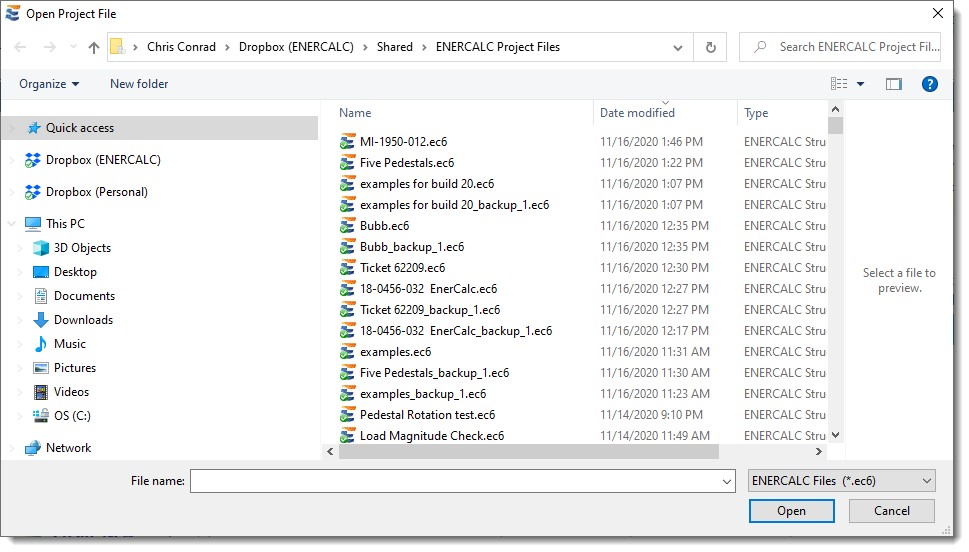
New Project: Opens a standard Windows File Create dialog allowing you to navigate your disk drives and specify the name of a Project File to create.
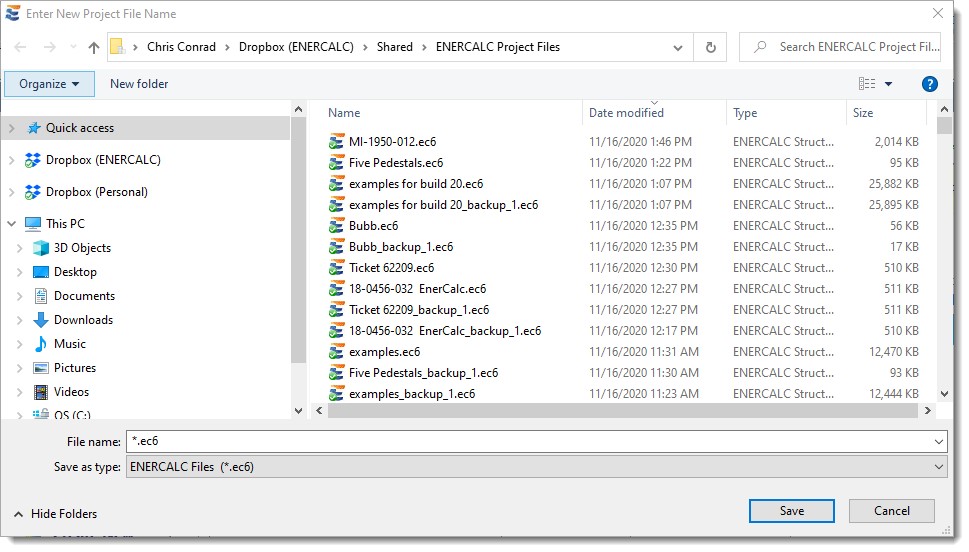
Convert RetainPro RPX file to EC6 Project File: Allows you to select an existing RetainPro RPX file and convert it into EC6 format, so it can be opened in ENERCALC SEL.
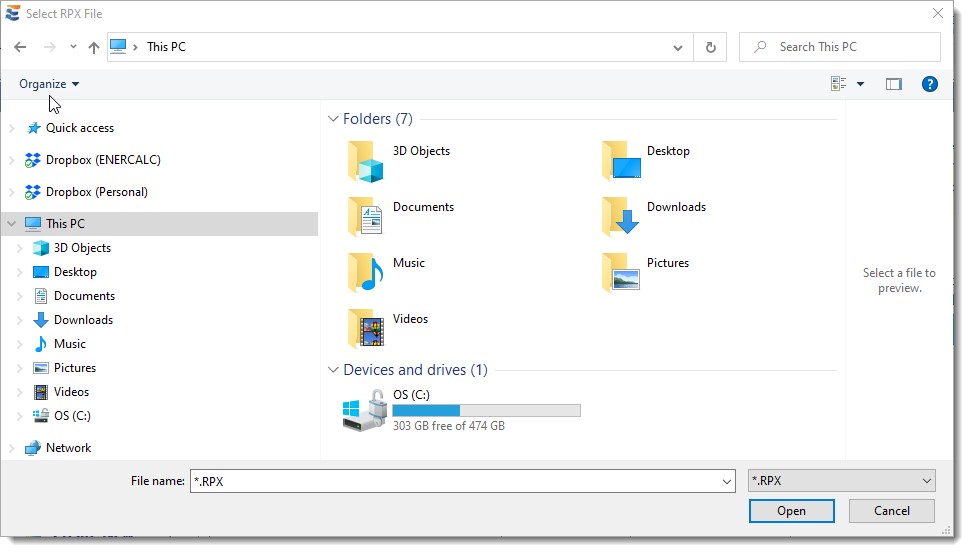
Save Project as New: Allows you to save the currently open Project File as a new file using a different name. Opens a standard Windows File Create dialog allowing you to navigate your disk drives and specify the name of the Project File to create.
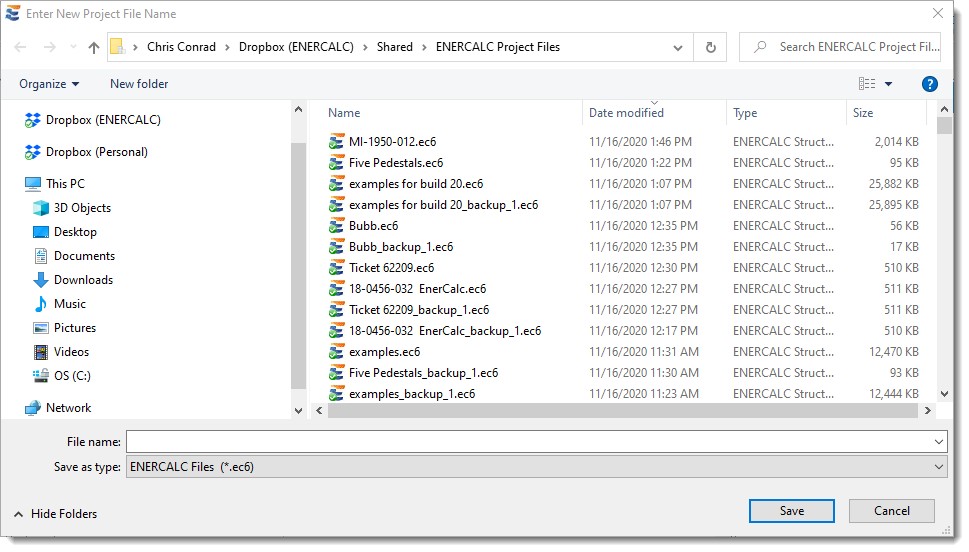
Close Project: Closes the currently open Project File (making sure any unsaved data is purged).
Print Setup: Displays a typical Windows Printer Selection dialog to specify the printer to be used for this work session.
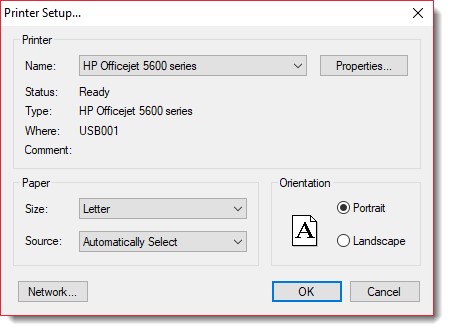
Print Project: Opens the Project Printing Manager.
Regenerate Reports: This selection is used to regenerate printouts so they will be updated and displayed correctly in the Project Printing Manager. It can be used any time the following information has changed:
•Project Information in the GENERAL Division of the Project Manager for the currently open Project File
•Title block information filled in using Settings > Printing & Title Block from the main menu
There is also a third situation where this command can come in handy. When running in Evaluation mode, the software adds a watermark on the background of all printouts. This watermark says "Evaluation Version" and "Unlicensed Usage", so the report is inconvenient to use for submittal purposes. When the user later runs the software in Licensed mode, those reports with the "Evaluation Version" watermark remain in the Project File until they are reopened and saved. This can be a laborious process if the Project File contains many calculations. So the easier way to remove the watermarks in one pass is to use the Regenerate Reports command.
When you click File > Regenerate Reports > All, the program will automatically save and close any open calculations. Then the program will show a progress window as it regenerates all the reports in your Project File:
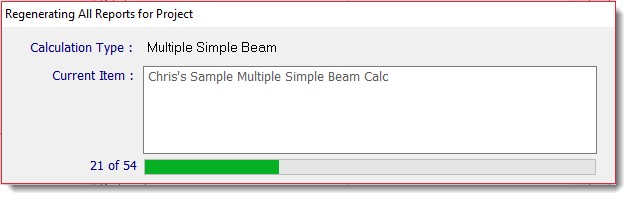
Exit: Offers the option to save any pending work, then closes the currently open Project File, and exits the software.