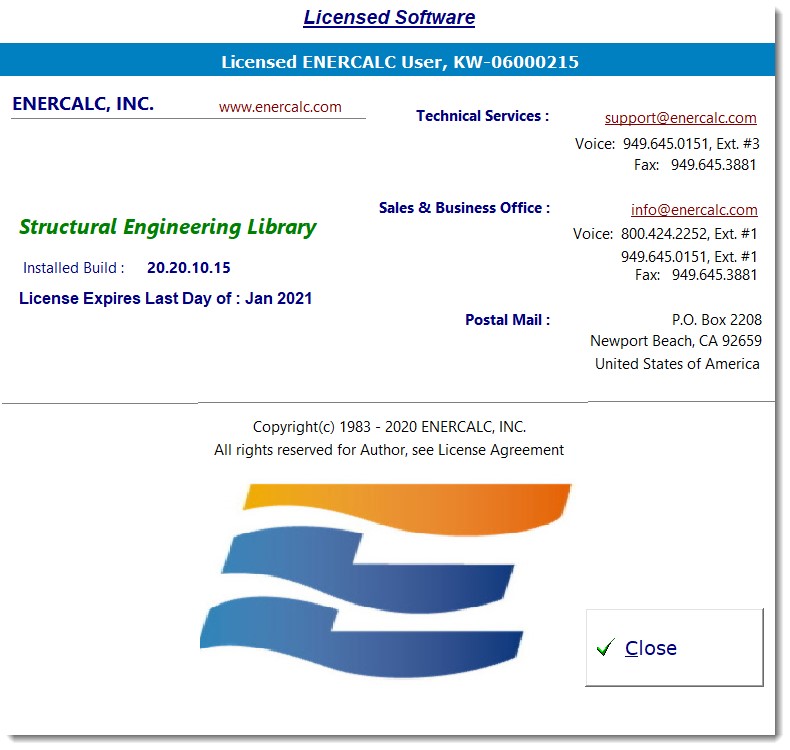The Help item displays the Help menu.
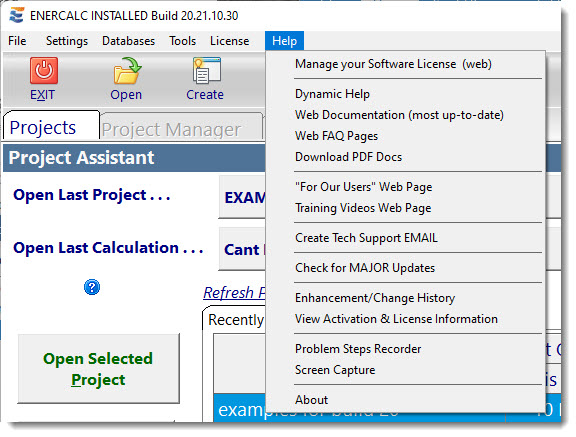
Manage your Software License: Automatically opens the Manage License page of our website.
Dynamic Help: Displays the help system for the software that is installed on your computer.
Web Documentation (most up-to-date): Displays the most up-to-date help information located on our website.
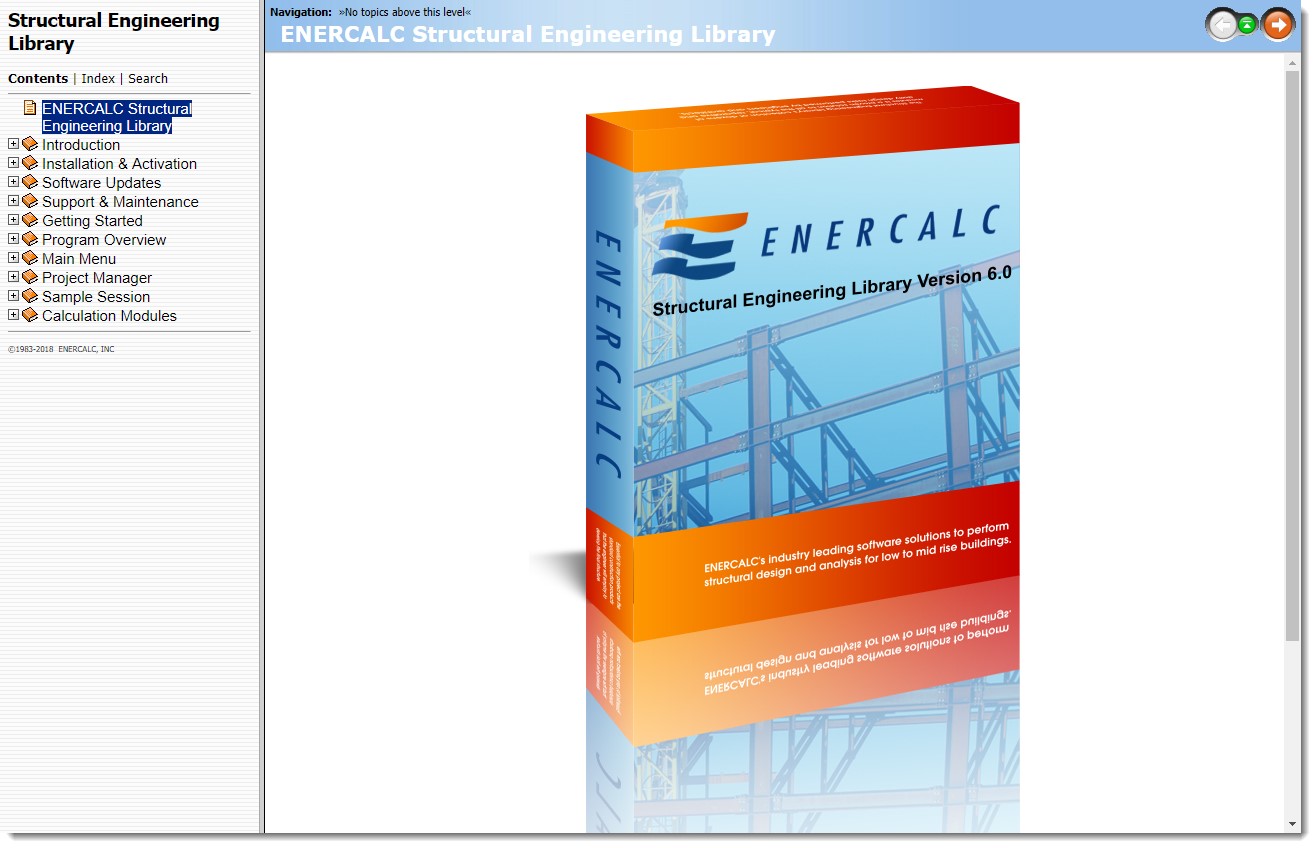
Web FAQ Pages: Provides a direct link to the Frequently Asked Questions section at www.enercalc.com.
Download PDF Docs: Downloads the PDF version of the documentation for the software currently available at our website. The documentation on our website will always be for the latest available version.
"For Our Users" Web Page: Provides a link directly to the "For Our Users" page of our website, which offers information on current builds, Customer Information, Software Installation & Update Links, Installation Info & FAQ links, info on Maintenance Plans & Upgrades, Documentation Links, Links to PDF Files of Relevant Information and Useful Forms, and links for Prior Version Software Reinstallation.
"Training Videos" Web Page: Provides a link directly to the "Training Videos" page of our website, which offers videos on topics such as Installation, General Operation, Using Project the Manager, Designing Beams, Columns, Foundations, Slender Walls, working with some of the Miscellaneous modules, and working with External Files.
Create Tech Support Email: Provides you with a Tech Support form to fill out. When finished, the data is transferred to an email form to send to our Tech Support Group. (Note: Some computers and email software will not be able to paste the information into your email program. This is not an ENERCALC issue. In those situations, feel free to compose an email to support@enercalc.com directly from your email program, and please remember to indicate your "KW" User Registration number on all correspondence.)
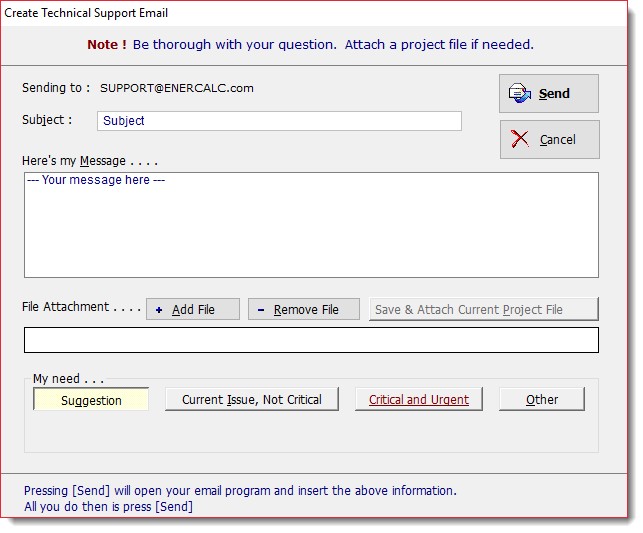
Check for MAJOR Updates: Immediately runs the update check program named EC6WebUpdate.exe, which resides in the ENERCALC program installation folder. If a newer build is found, a window will be displayed prompting you to decide if you want to continue to update your software. If there is no newer build of the software available, then you will be informed that your installation is currently up-to-date.
Enhancement/Change History: Opens a window that lists revisions and enhancements that have been performed on the software. Click here to access a specific section with additional information.
View Activation & License Information: Another way to access user information.
Problem Steps Recorder: Provides a utility to record your steps and automatically create a report to send to us for a tech support question.
Screen Capture: Provides a utility to create a screen capture, such as to send to us for a tech support question.
About: Displays a general window giving information about software version, copyright, licensed user, activation status, and contact information for ENERCALC.