The Project Manager is displayed when a Project File has been opened.
The Project Manger provides the ability to create and modify a single Project File that can contain a set of calculations and external items for a specific project. The layout, which will be ever-improving, is designed to allow a Project File to be a single collection point for documents relating to the load development and structural design of a building or other structure.
Components that all Project Files AUTOMATICALLY contain are:
GENERAL Division (Only one can exist in a Project File)
A storage location for pieces of information pertaining to areas of the entire project, such as:
•Project Info, Building Department Contact Info, Designer Notes, Revisions, Client, Designer.
•Future additions
Seismic, Wind, Other LOADS & FORCES Division (Only one can exist in a Project File) (Not available in RetainPro mode)
These are storage locations for calculations of loads and forces:
•General forces for the project including Snow Loads, Wind Loads and Seismic Loads.
•Live load reductions.
•Future additions
Calculations Division
A storage location for calcs that the user adds to the Project File.
Components that any Project File CAN contain are:
Custom Divisions (An unlimited number can exist in a Project File)
Storage locations (folders) for organizing user-generated calculations and external items.
•Can be created, named, copied, organized, expanded, collapsed, and deleted.
•Are typically named in ways that are meaningful to the designer and that suit the specific project.
•Are generally populated with calculations and external items.
•Provide a convenient way to selectively control project printing operations for logical sets of calculations.
•Every new Project File is automatically populated with one Division named "Calculations".
Calculations (An unlimited number can exist in a Project File)
User-generated calculations that are created using the built-in modules and are stored in Divisions.
•Can be created, moved between Divisions, and deleted.
•Can be copied to serve as the basis for a new calculation with similar input data.
•Can be imported from one Project File to another.
•Can be printed singly or in batch mode using the Project Printing Manager.
External Items (An unlimited number can exist in a Project File) (Not available in RetainPro mode)
User-generated external files that are created using external programs and then stored in the Custom Divisions.
•Can consist of MS Excel spreadsheets, Adobe Acrobat PDFs, and scanned documents/images.
•Can be embedded within the Project File for maximum portability, or can be linked to the Project File to minimize file size.
•Can be created, moved between Divisions, and deleted.
Please see the descriptive keynotes on the following screen capture for information on various areas of the Project Manager.
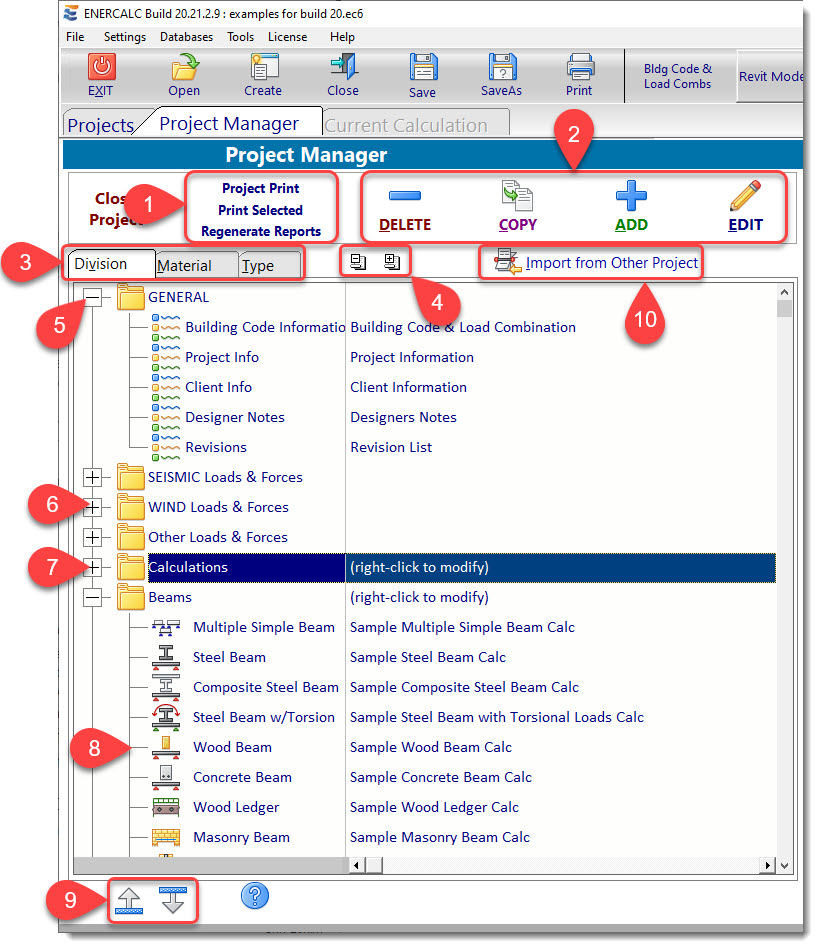
(1) Project Printing: These buttons allow you to print the report for the selected calculation, or open the Project Printing system, which allows you to review all report pages for all calculation items in the entire project. Click here to review the specific section on Project Printing.
(2) Buttons to Add, Copy, Edit & Delete Individual Calculations: These buttons allow you to add, copy, edit and delete ENERCALC calculations or external source items (such as Excel sheets) in the selected Division. Click here to review specific section.
(3) Sort Options: These three tabs sort your Project File content by Division grouping, Type of calculation (Steel Beam, Concrete Column, Excel sheet, etc.) or Material (Concrete, Steel, Wood, etc.). Click here to review specific section. Note that the [Add], [Copy], and [Delete] options are not available in the Type view or the Material view.
(4) Expand & Contract Tree: These two buttons fully expand or fully contract the tree structure to display or hide the full contents of the Project File.
(5) GENERAL Division: The GENERAL Division is automatically created in each new Project File. There can only be one GENERAL Division, and its purpose is to contain and organize certain hard-coded pieces of general information that apply to the Project as a whole. Click here to review the section describing these items. The screen capture below shows a view of the Project Manager with the GENERAL Division expanded to display its contents:
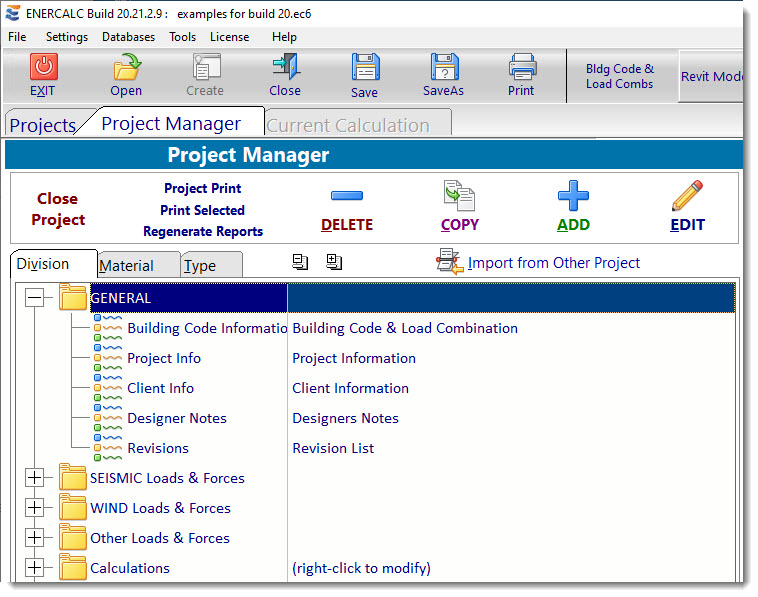
(6) LOADS & FORCES Divisions (Not available in RetainPro mode): The LOADS & FORCES Divisions are also automatically created in each new Project File. There can only be one of each LOADS & FORCES Division, and their purpose is to contain and organize load related calculations. The screen capture below shows a view of the Project Manager with the Seismic LOADS & FORCES Division expanded to display its contents:
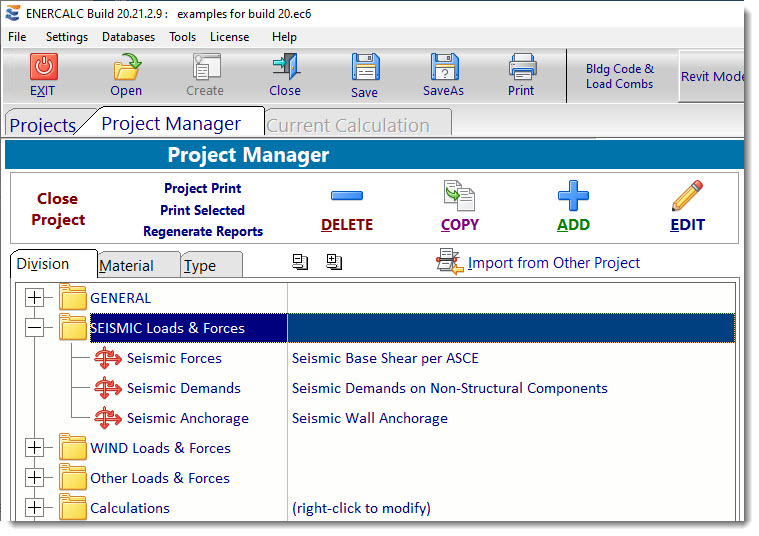
(7) Calculations Division: The Calculations Division is also automatically created in each new Project File, but it is created merely as a user-convenience. It can be thought of as a "custom" Division, because its name can be changed and it can be moved or deleted. The user is free to create as many custom Divisions as the Project warrants, and to name them as best suits the Project.
(8) Calculation List: This is the main list that displays all the calculation items that you have added into your project. It allows you to organize your calculations into Divisions. See image below for another look at two Divisions labeled "Beams" and "Columns". Columns shows a [+] button to its left, indicating that the tree containing the calculations in that Division is compressed. Click here to review the section describing these items.
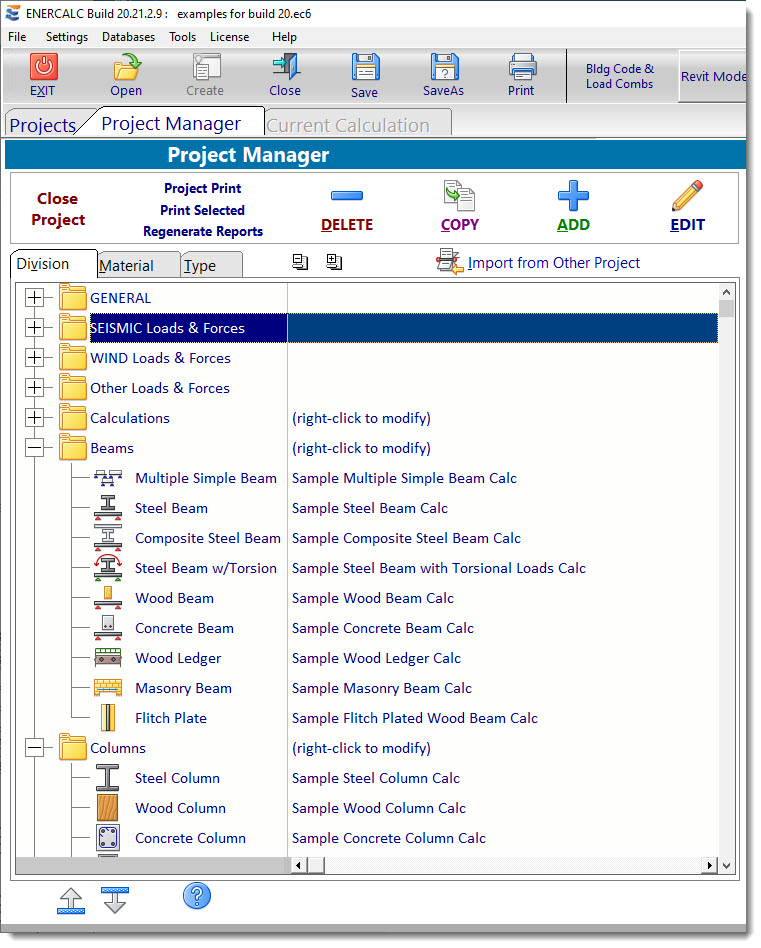
(9) Move Item in List: These buttons move the highlighted calculation up and down within the list. Click here to review specific section.
(10) Import Calculations from other Project Files: Click here to review specific section.