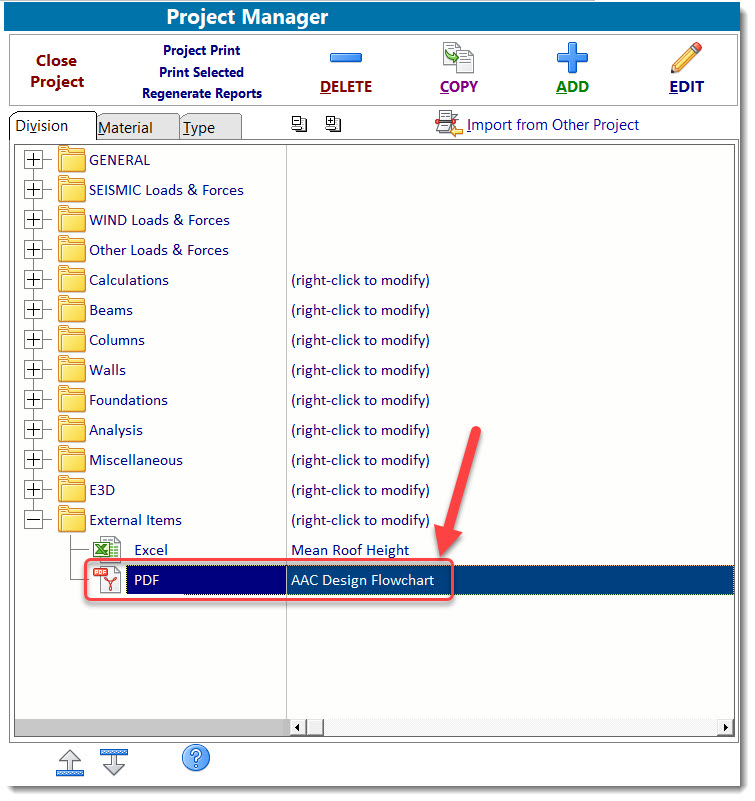Click here for a video:
Note: When using Adobe Reader X, it is necessary to disable Protected Mode if PDFs are to be used as External Items in ENERCALC SEL. To disable Protected Mode in Adobe Reader X, go to Edit > Preferences > General > Application Startup, and disable the option named “Enable Protected Mode at startup”.
To add an Adobe Acrobat PDF file to your Project, click on the Division where you would like to insert the document, click the [Add] button, and then click [Acrobat PDF]:
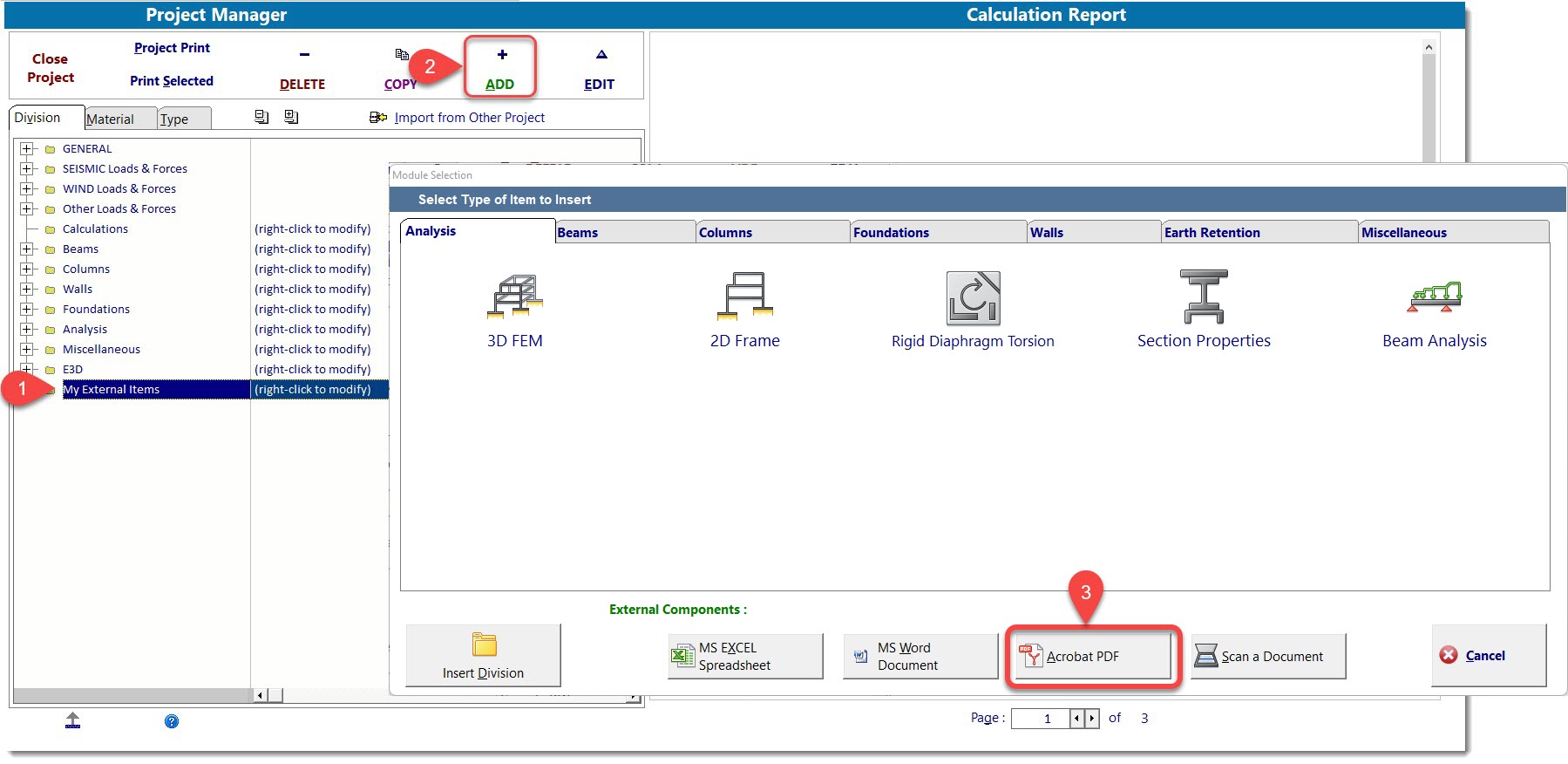
The screen will appear like this, ready for you to load the PDF file of your choice:
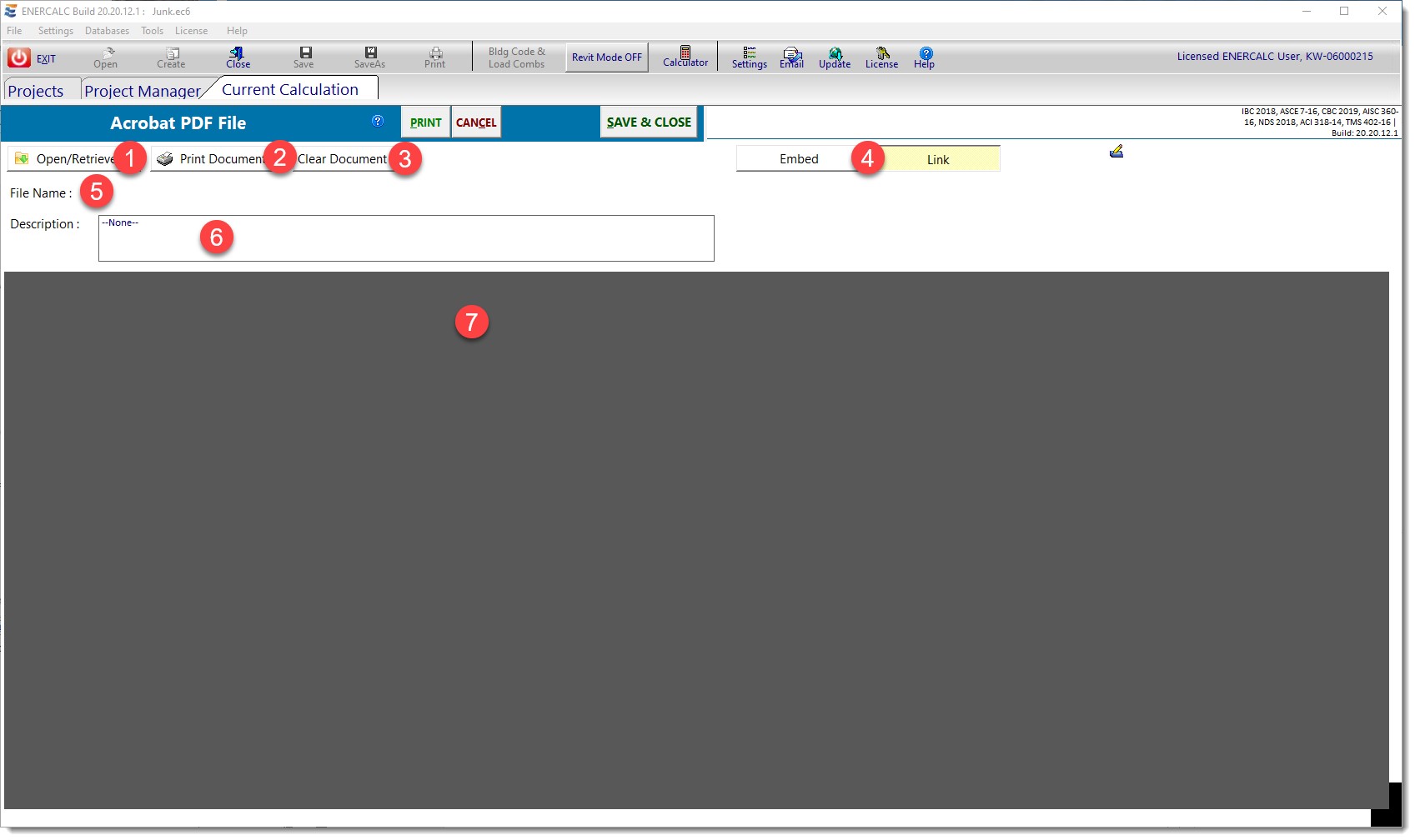
(1) Use the [Open/Retrieve] button to load the desired PDF file.
(2) Use the [Print Document] button to print this item using the PDF printing functionality.
(3) Use the [Clear Document] button to delete the currently loaded PDF file from the Project File.
(4) The Storage Method buttons are used to specify how the PDF file will be stored for use within ENERCALC.
•[Embed] saves a copy of the item in the Project File. (Easiest for portability, results in larger Project File size, changes to original item will not be visible.)
•[Link] saves a link to the item in Project File. (Changes to original item will be visible, keeps Project File size small, not easily portable.)
(5) This area is used to define the name of the PDF file when it is stored externally from the Project File.
(6) Enter a description of this item as needed. It will be displayed in the Descriptions column of the Project Manager for reference.
(7) This is the area where the PDF file is loaded.
The last step is to click the [Save & Close] button. The display will return to the Project Manager, and you will see an indication that the selected PDF file has been attached as shown in the image below: