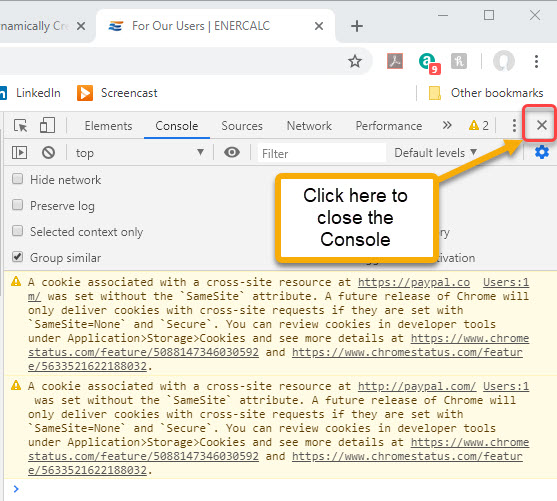If you are ever in a situation where you are troubleshooting with our staff, they may ask for some info that is reported in the console of your browser. If you need some help locating the console, here are the steps that apply specifically to Chrome:
Click the Customize and control Google Chrome button in the upper right-hand corner of the Chrome window:
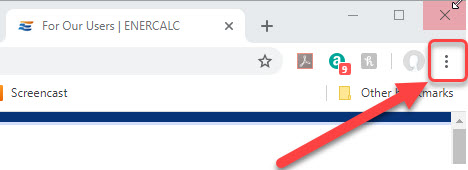
Use the menu to select More Tools > Developer Tools:
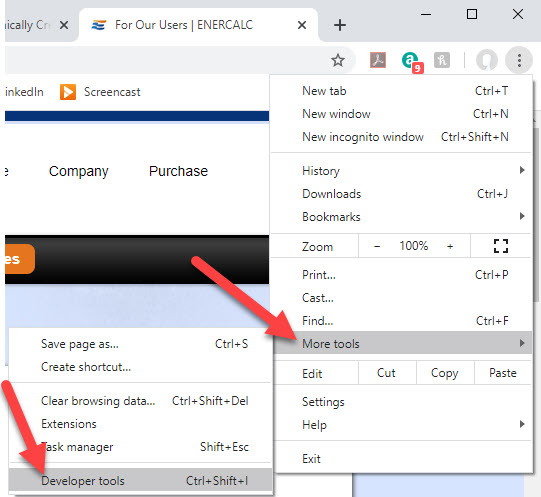
Finally, click on the Console tab:
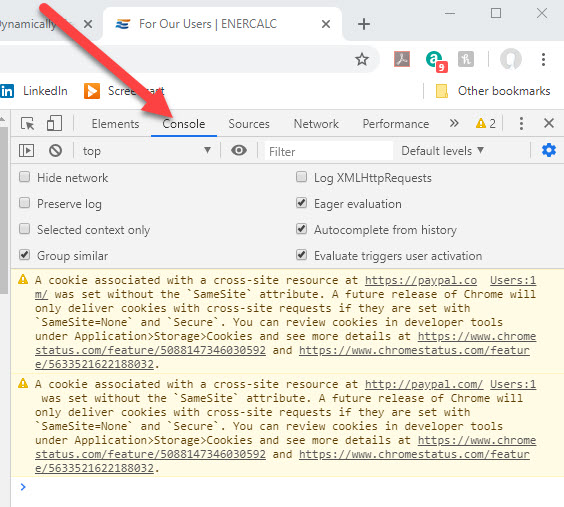
At this point, you will have access to some information that our developers may request. They may ask you to try to launch the app or perform some action. But sure to let the system work or fail or do whatever it needs to do. This generally means waiting 30 to 60 seconds before taking a screen capture.
When you no longer need to view the Console, you can close it by clicking the X in the upper right hand corner of the Console (not the X that closes Chrome, though):