The Section Data tab allows you to specify sections to be used for the frame.
Section Label vs. Group Label
These two ways of labeling a section are very helpful and should be understood.
The Section Label is the actual name of the section, whether it is an AISC section name like W14x22 or a wood section like 4x10. The Section Label always represents something that can be retrieved from the internal databases.
It can also be the name of a section that you create by entering a name and some properties.
The Group Label lets you associate a section name with a label that is meaningful to you and that can be used on multiple members. This makes it so you can easily revise the section that is assigned to a set of members without the need to change the section name individually for all the members where it is used.
For example, say that members 1,3,5,7,9,11,13,15 and 17 will all use the same section. You don't know which AISC section will be selected, but you DO know it will be the same section. You can assign a preliminary section name of HSS 3x3x1/4 and a group label of "diagonal_1". If the frame analysis shows that the HSS section fails, you can simply change it to a different section (with new properties). Because that section is linked to those members with the group label, it simplifies the section assignment and modification for the entire group.
Adding and Deleting Sections
When you click the [Add Section] button, the following window appears:
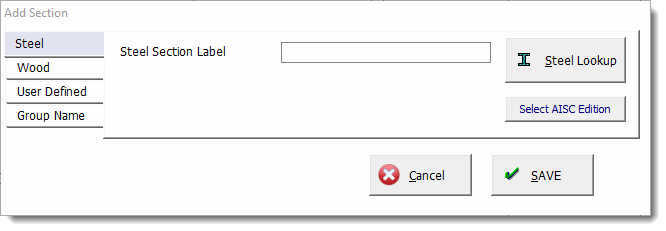
To select a section from the built-in AISC or NDS databases, just click the appropriate tab and either type in the section name or click the [Lookup] button.
If you want to add your own section name and type in the properties, click the User Defined tab, type in the desired section name, and click [OK].
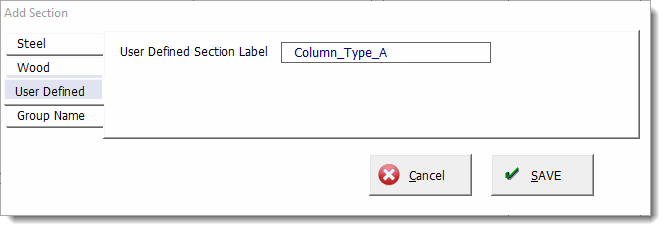
[Delete Section] will delete the section you've highlighted in the list. Any members using that section will be changed to reference the Default section.
Editing the Table
Section Label
When you click on the entries in this column the entry position will change to a button labeled [Lookup]. This button provides access to the built-in section databases.
Group Label
When you click on the entries in this column the entry position changes to a text editing box.
Material
When you click on the entries in this column the entry position changes to a [Lookup] button. This button provides access to a list of the material properties that you have already defined on the Materials tab.
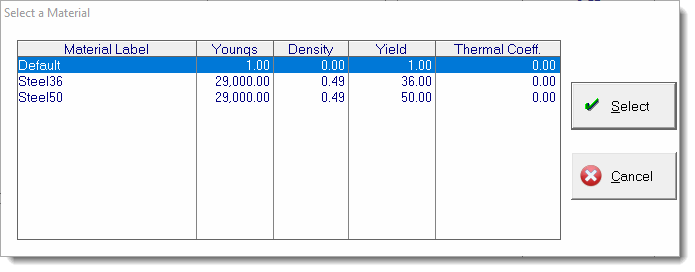
Section property values
These entry columns change to numeric entries when selected to allow entry of the values.