Before continuing on to add some calculations to the project, we'll demonstrate where to enter company information to be included on ALL calculations produced within ENERCALC SEL.
Click Settings > Printing & Title Block from the main menu.
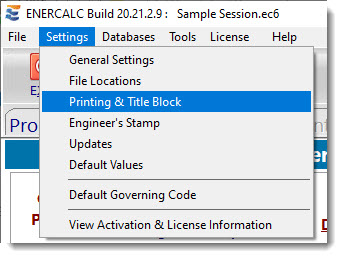
The Printing & Title Block tab of the Program Settings dialog will be displayed. Here you can use six lines to customize the printout with your own company information. This information will be printed in the upper-left corner of ALL printouts (see sample previously).
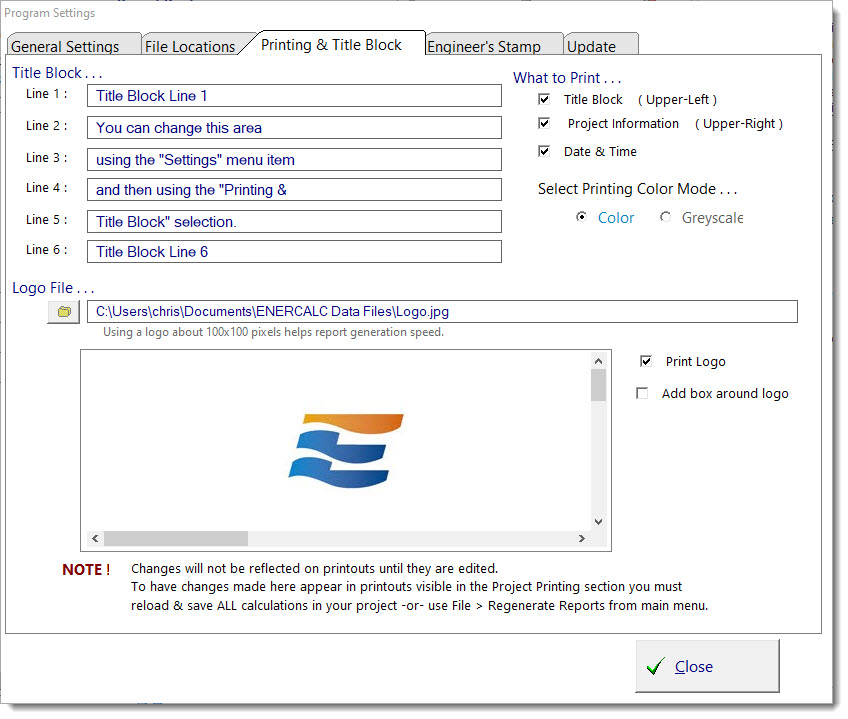
The Logo File area of this dialog also offers the option to identify a graphic file of your company's logo and specify that it be printed as part of the Title Block. Clicking the ![]() button lets you use a file selection dialog to select a Windows Bitmap (BMP), GIF, JPG, or WMF file.
button lets you use a file selection dialog to select a Windows Bitmap (BMP), GIF, JPG, or WMF file.
At this time, please enter some information in all six lines so you can see it printed later in this sample session. Click the [Close] button when finished, and then click the [OK] button in the Reminder dialog.
The purpose of the Reminder dialog is to alert us to the fact that some data just changed in the title block. Under normal conditions, ENERCALC SEL generates the report for a single calculation at a time, and it does that when the Save command is issued while a calculation is open. This makes for a very efficient use of time by generating reports only on an as-needed basis. However, because we just made a change to title block data, it is likely that we want all reports regenerated and brought up to date at this time. This Reminder dialog guides us to the command in the main menu that manually forces all reports to be immediately regenerated.