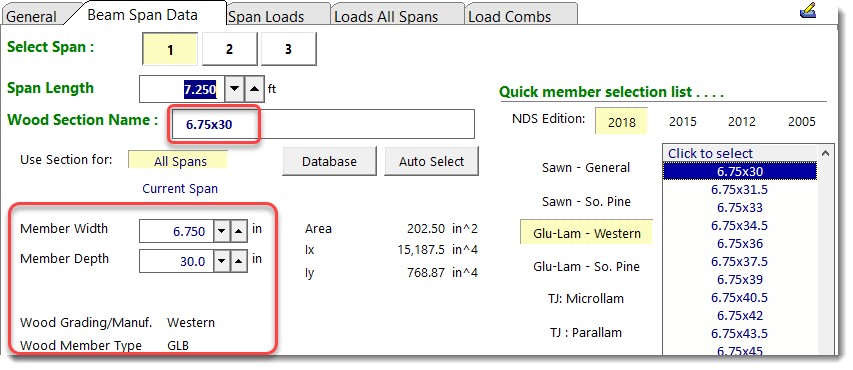In the previous topic you experienced part of the advantage of using ENERCALC SEL...simplified data entry. The input screens naturally guide you through all of the necessary items, and you are simply entering data into a form.
We still have two critical items to specify.....the design properties of the wood member to use and the physical size of the beam.
First, let's retrieve the reference design values. For this sample we want to use a Douglas Fir glued-laminated beam of type 24F-V8.
Click the General tab shown below:
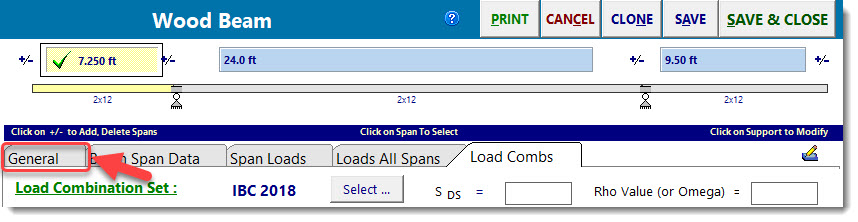
In the Wood Material Selection category, click the [Select from Database] button 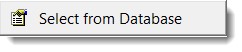 . The Wood Reference Design Values database will be displayed as shown below:
. The Wood Reference Design Values database will be displayed as shown below:
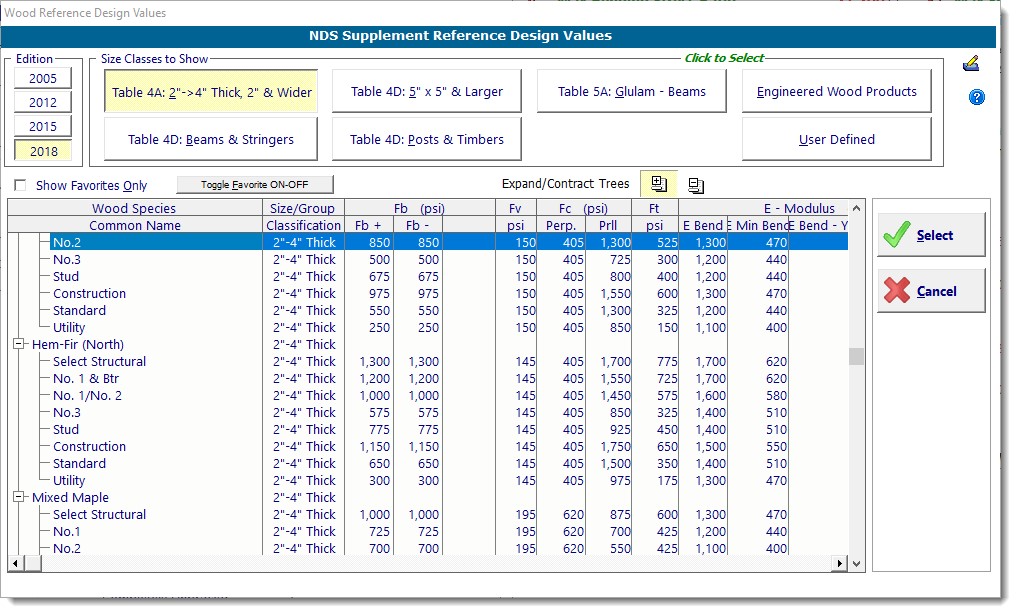
We want to display ONLY the glued-laminated sections for Douglas Fir. In the Size Classes to Show category, click the [Table 5A Glulam - Beams] button:
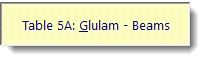
Click the [Contract Trees] ![]() button to collapse the display of Wood Species Common Names.
button to collapse the display of Wood Species Common Names.
Click the [+] in front of the DF/DF item to expand the Douglas Fir list:
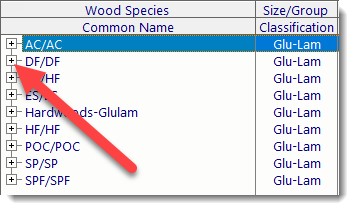
The result of these choices will be a list of stress grades as shown....
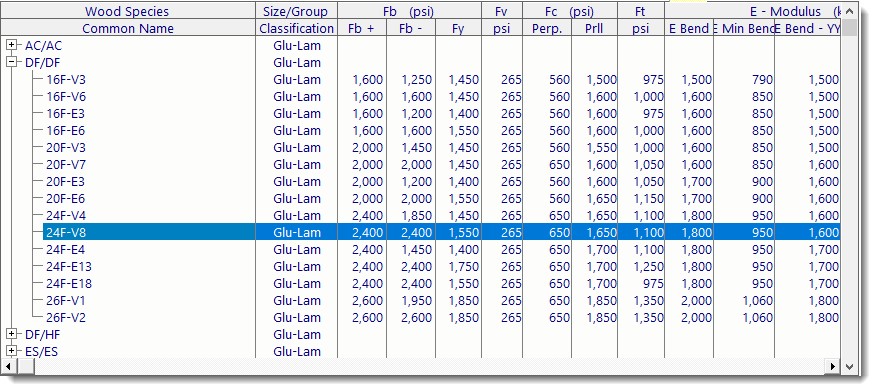
Click the 24F-V8 item as shown, and then click the [Select] button. The stress information area on the General tab will immediately be updated to reflect your selection:
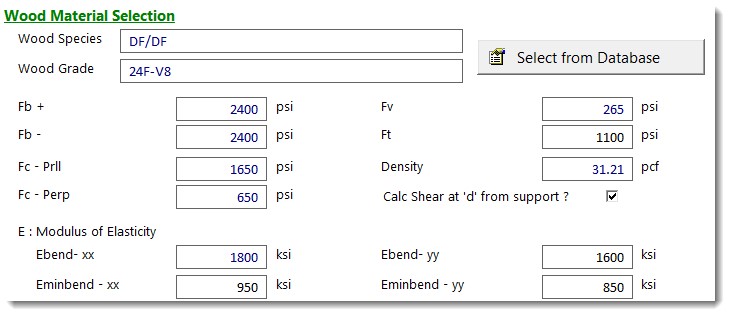
Next, let's retrieve the section property data for a 6.75" x 30" glulam beam
Click the Beam Span Data tab ![]() and make sure that the [All Spans] option is selected as shown below:
and make sure that the [All Spans] option is selected as shown below:
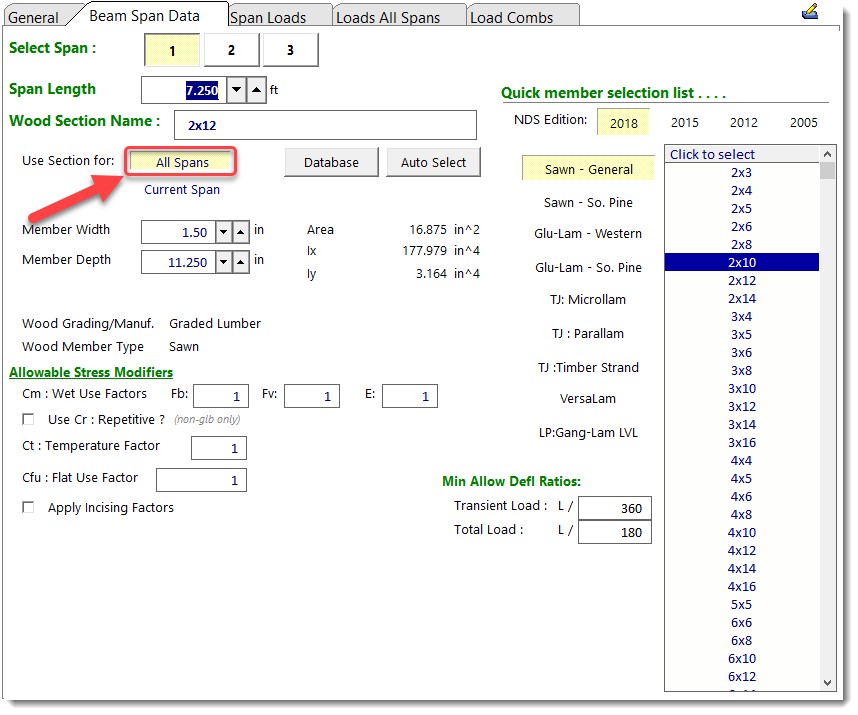
Then click the [Database] button shown bubbled below:
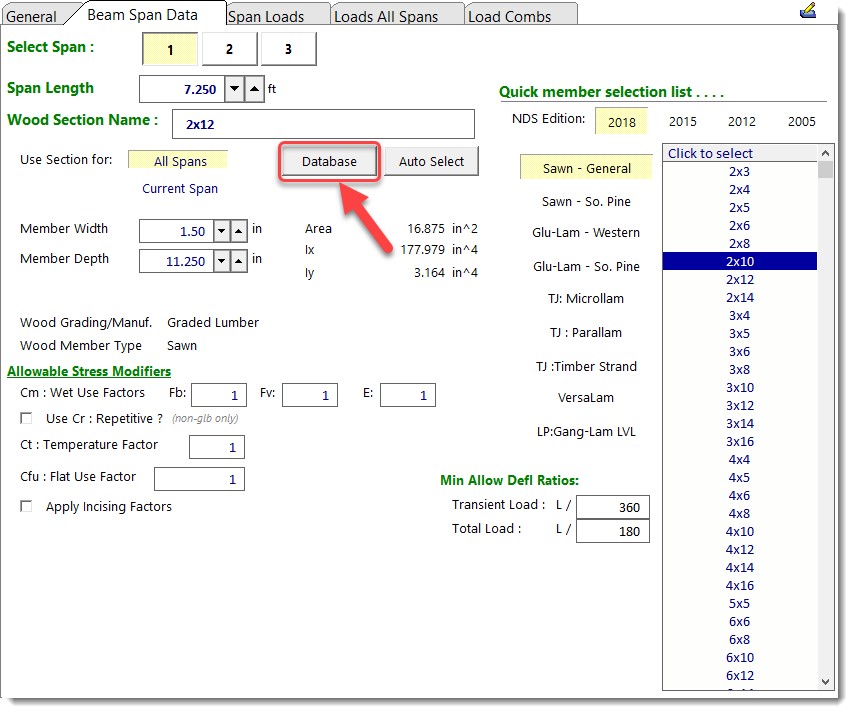
The Wood Section Database will be displayed as shown below:
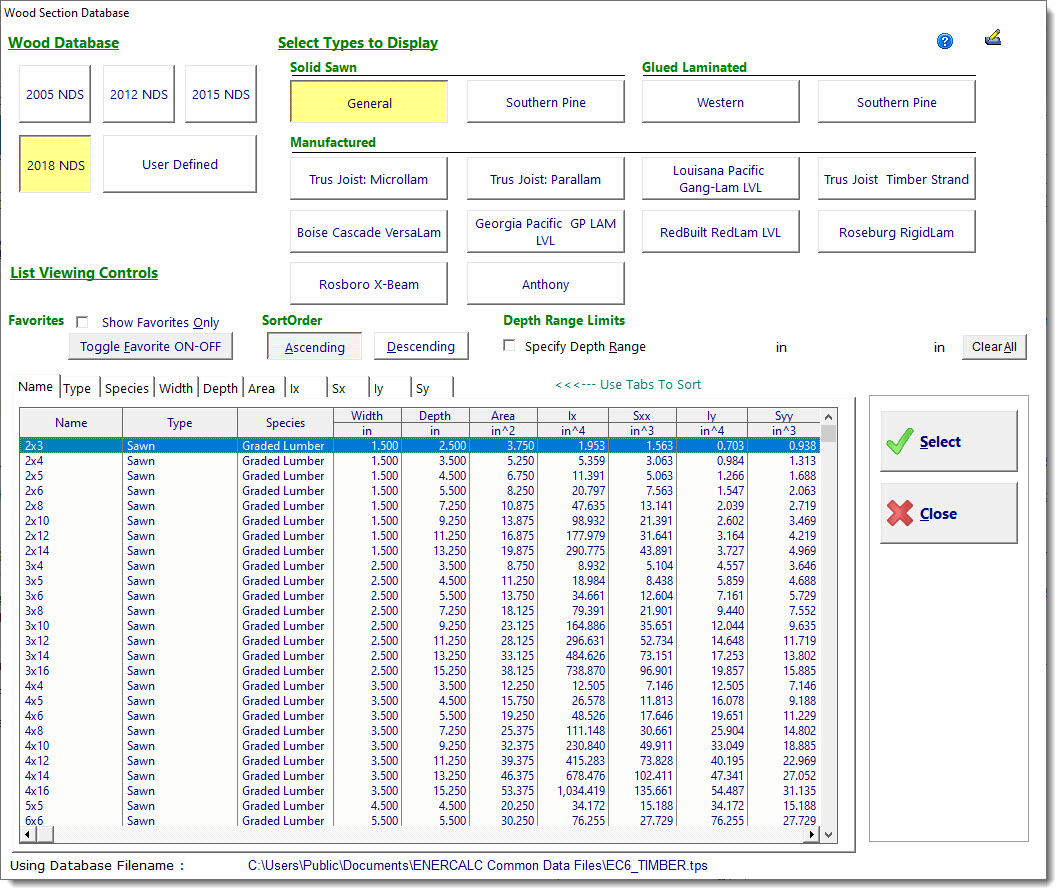
Now click the ![]() button in the Glued Laminated category so that only those members are displayed. The result of this choice will be a list of glulam beams.
button in the Glued Laminated category so that only those members are displayed. The result of this choice will be a list of glulam beams.
Scroll down through the database and highlight the 6.75" x 30" beam as shown below:
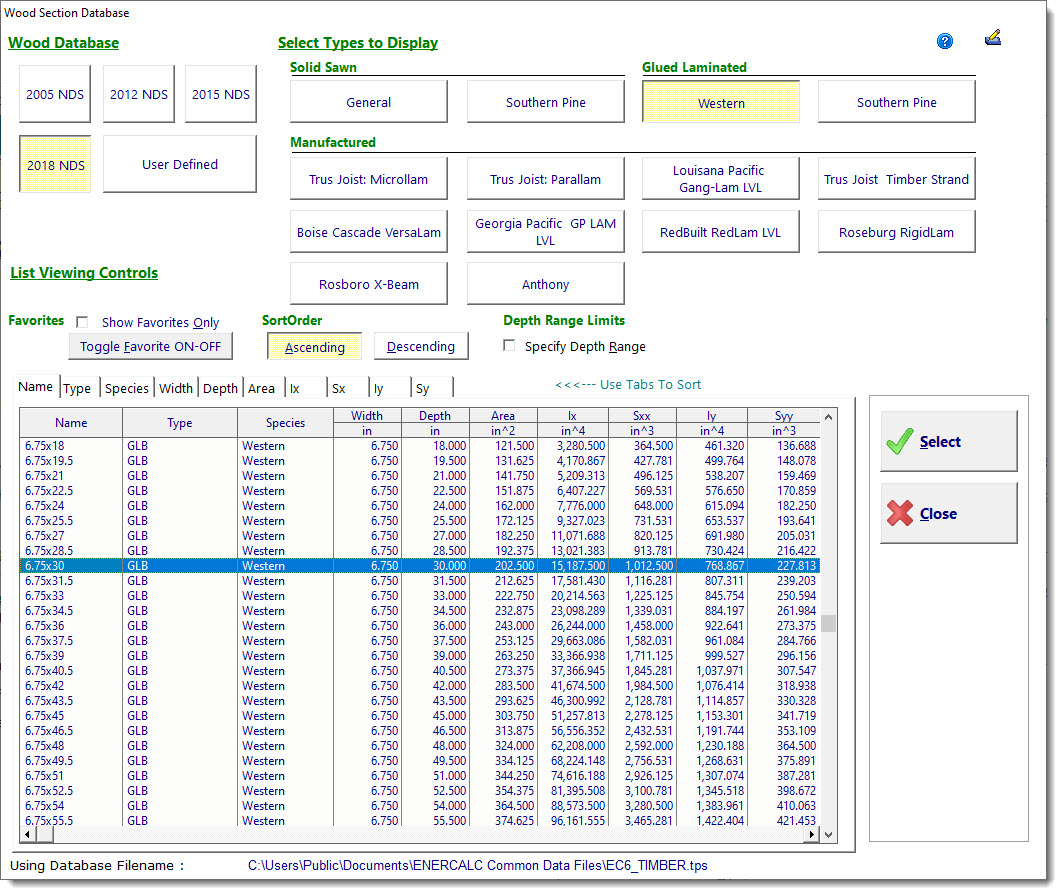
Click the 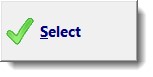 button. The beam size information area on the Beam Span Data tab will immediately be updated to reflect your
button. The beam size information area on the Beam Span Data tab will immediately be updated to reflect your
selection: