When you launch ENERCALC SEL the Project Assistant is displayed by default, as shown below.
This single dialog allows you instant access to prior Project Files, the last Project File, the last-used calculation, or other functions to create or manage Project Files.
Please see the numbered references below the graphic for specific descriptions.
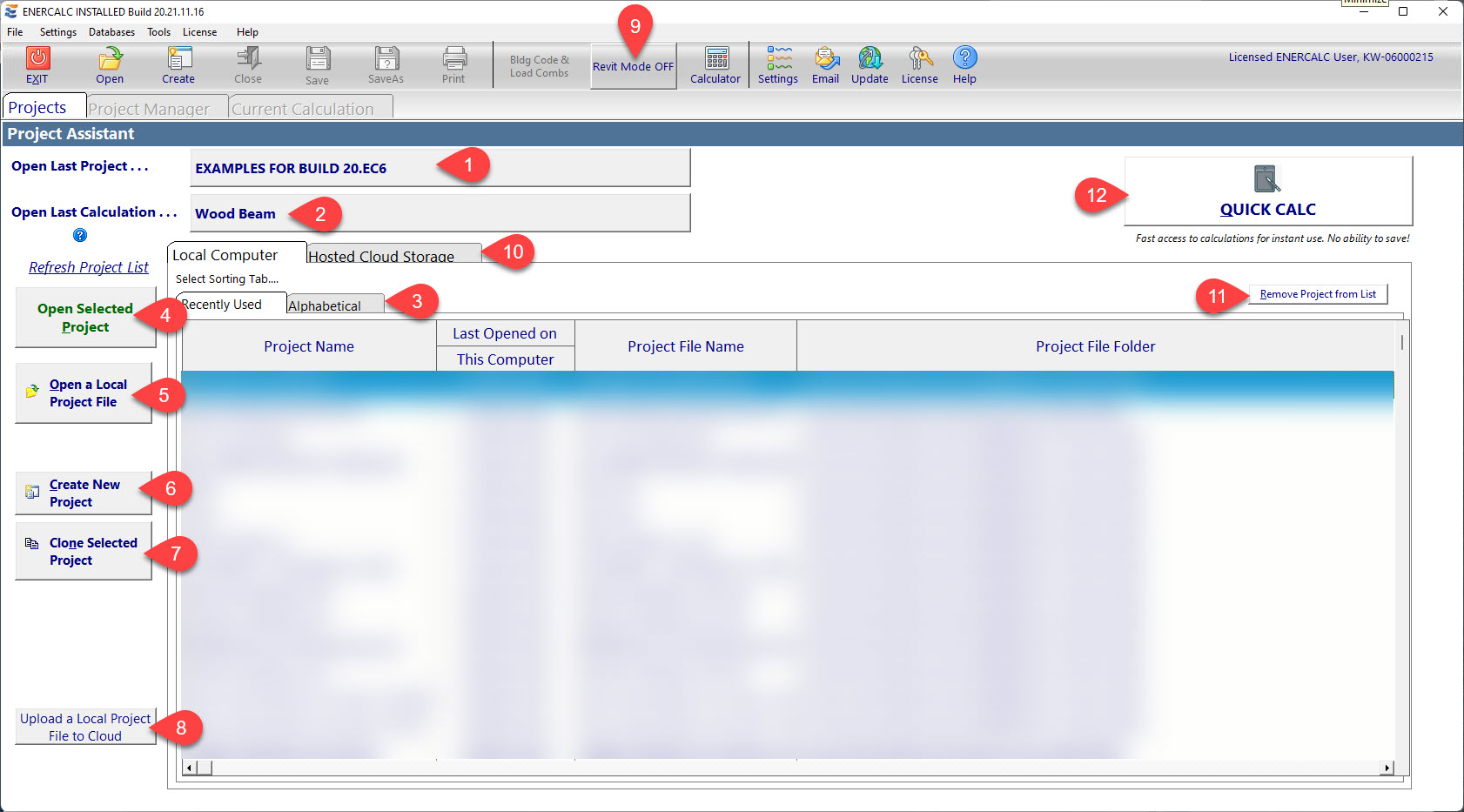
(1) Click to immediately open the last Project File that you worked on.
(2) Click to immediately open the last Project File that you worked on and open the last calculation you worked on.
(3) This list shows the most recent Project Files that you opened on this computer. The Recently Used tab displays the most recent Project File at the top of the list. Double-click on any item in the list to open that Project File.
(4) Click to open the highlighted Project File in the list.
(5) Click to open a Windows File Open dialog that allows you to browse through disks and folders to locate and open a Project File.
(6) Click to open the Windows File Create dialog that allows you to browse through disks and folders and create a new ENERCALC Project File.
(7) Click to clone the currently highlighted Project File.
(8) Click to upload the currently highlighted Project File to ENERCALC Hosted Storage in the cloud.
(9) Click to toggle Revit Mode. Controls the ability of SEL to detect if REVIT is sending it data. When Revit Mode is “ON” the program constantly executes background processes to monitor communication. For this reason, it is always best to have Revit Mode off when not needed.
(10) Click to select the desired Project File storage location.
(11) Click to remove the highlighted file from the Recently Used list.
(12) Quick Calc provides fast access to calculation modules without creating a Project File first. Be aware, Quick Calc offers no ability to save after a calculation is started. So there will be no way to preserve a Quick Calc other than to print it to paper or PDF.