In ENERCALC SEL, the term "report" refers to the results documents created by the program in either printed or PDF format.
For each of the ENERCALC modules, the generation of a report starts by clicking the Print button:
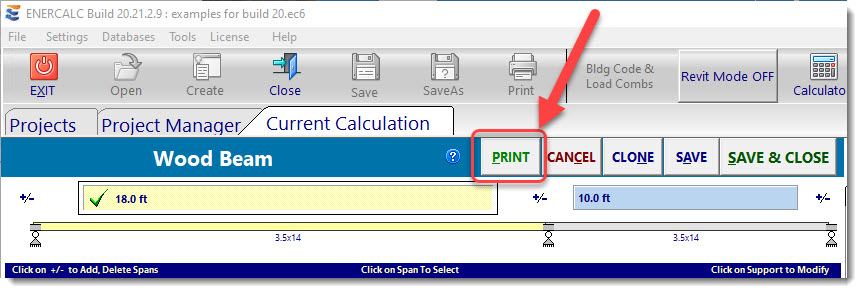
This opens a previewer that offers many options:
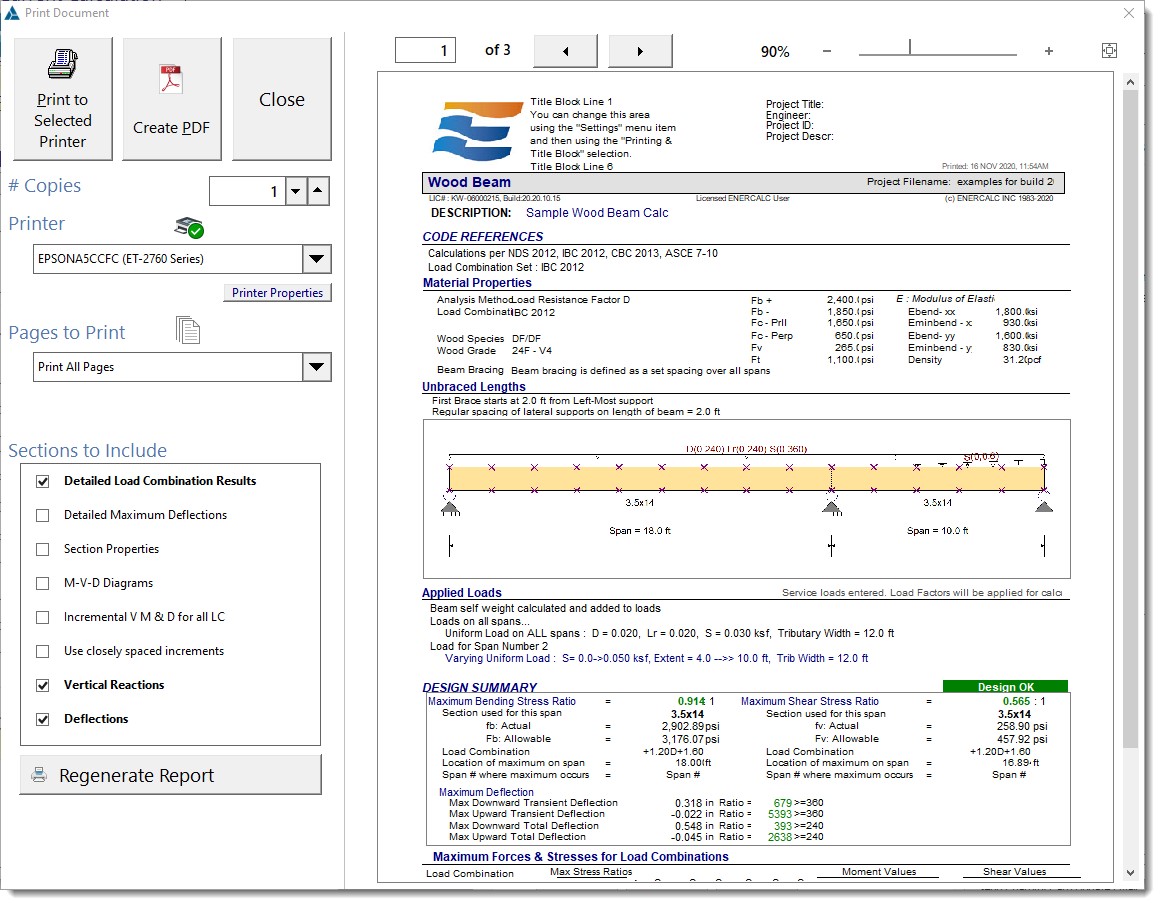
Print to Selected Printer: Create a report and send directly to the currently selected printer.
Create PDF: Create a report as an Adobe Acrobat PDF file.
Close: Close the previewer without printing anything.
# Copies: Set the desired number of copies.
Printer: Select the desired printer.
Pages to Print: Select what is to be printed.
Sections to Include: Select individual report topics to include in the report.
Regenerate Report: Recreate the report after changing the options in the Sections to Include area.
The right side of the screen displays a preview of the current calculation report and offers zooming and page scrolling controls.
In addition to the Regenerate Report button, reports are created and saved when you click the [Save] or the [Save & Close] buttons in the upper-right corner of all modules:
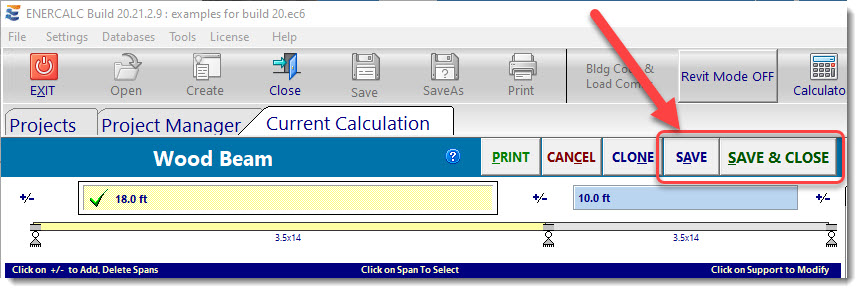
Clicking either of these buttons causes a full report for the current module to be created and saved into the Project File along with all of the input data for that module. This is how the printouts are prepared for instant viewing and batch printing in the Project Printing system.