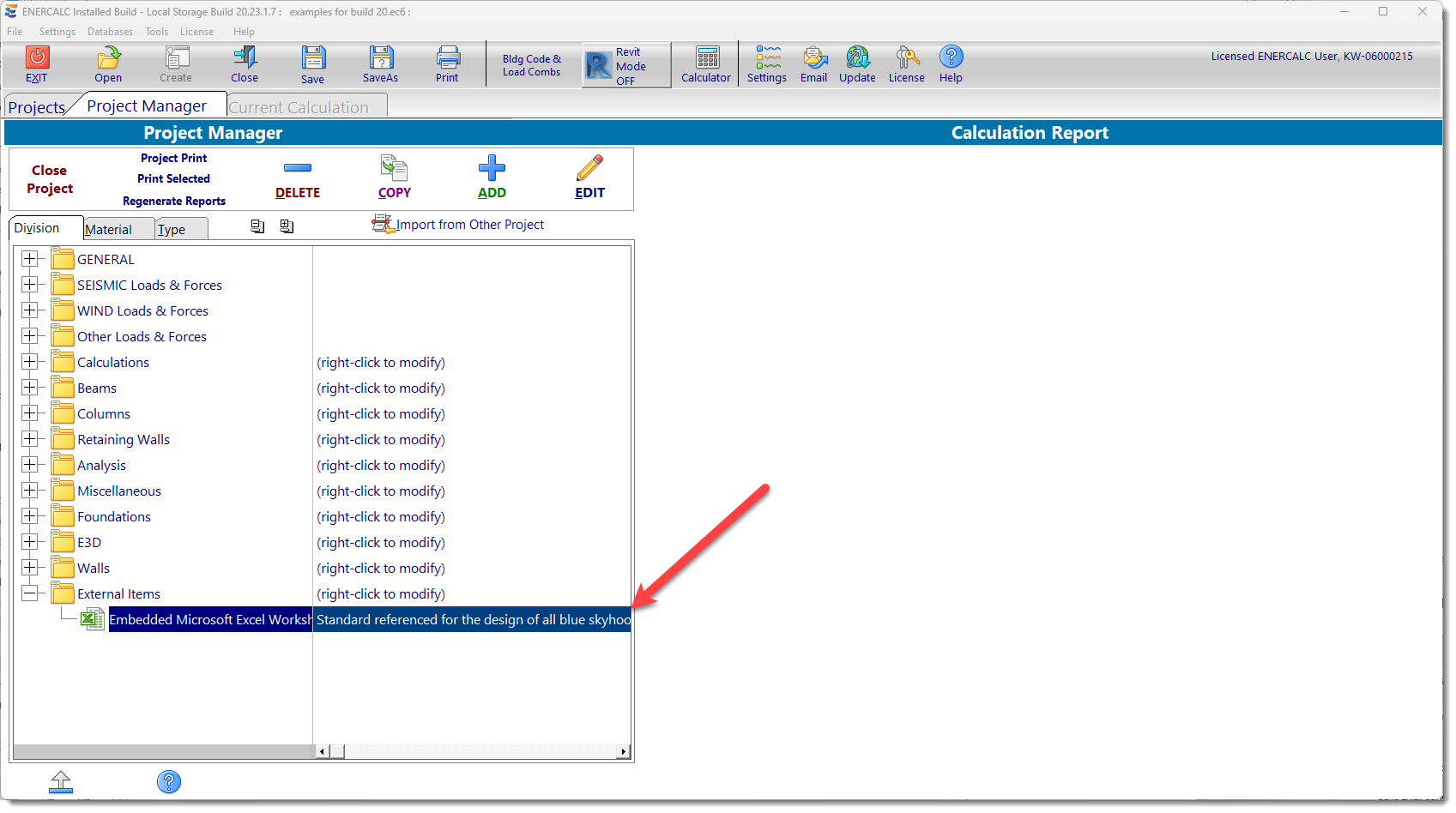Relating External Items to an ENERCALC Project File
When relating External Items to an ENERCALC Project File, there are two options for the way the External Items are saved:
•Linked: Saves a link to the External Item in Project File. (Keeps Project File size small, but it's not as easily portable.)
•Embedded: Saves a copy of the External Item in what's called a "blob file" that actually becomes a part of the Project File. (Easiest for portability, but results in larger Project File size.)
The method is the same, regardless of which option is desired. Click on the desired location of insertion in the Project Manager, and then click the Add button:
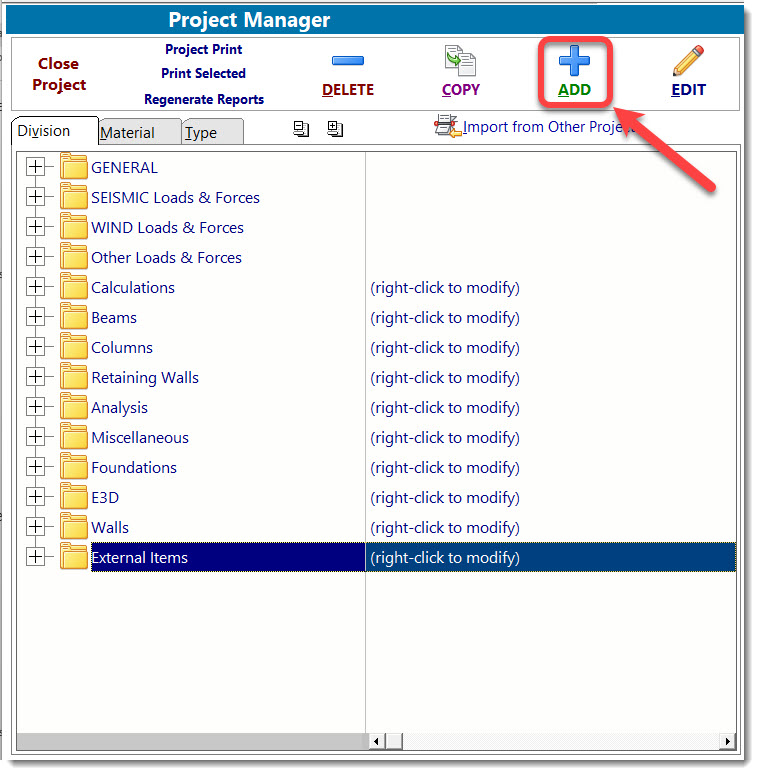
In the External Items category of the Module Selection screen, click Link or Embed:
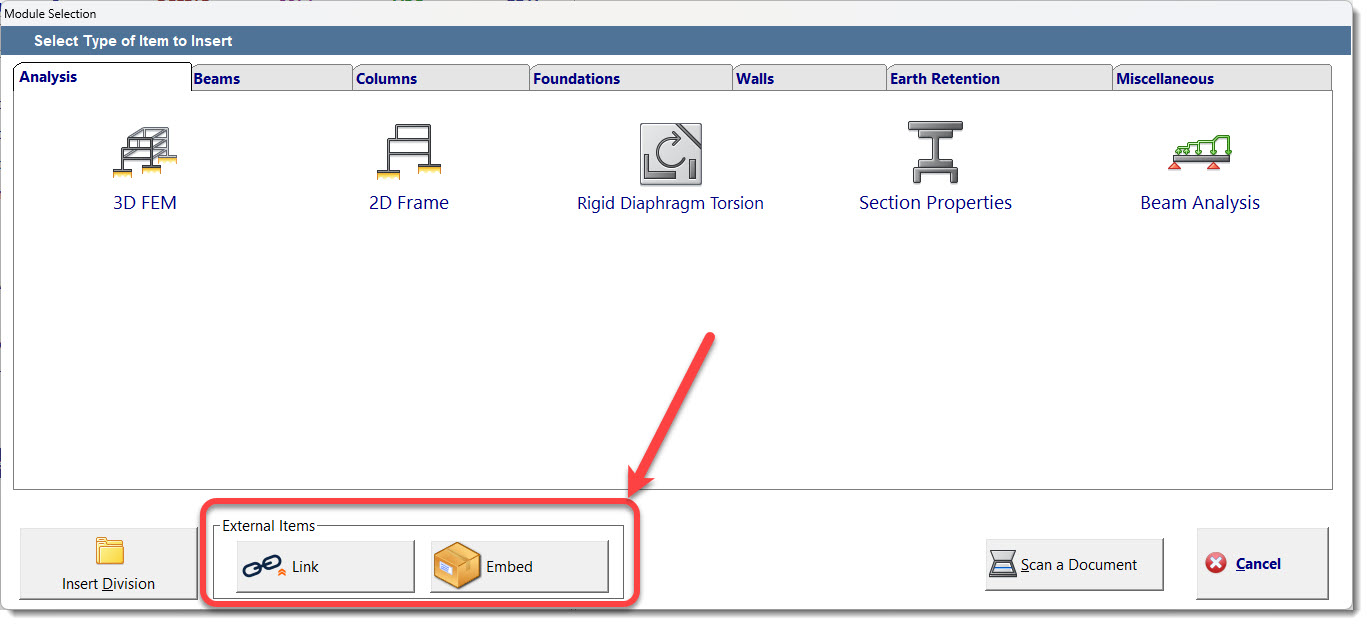
In the Select File to Open screen, browse for the desired file, click on it, and then click Open:
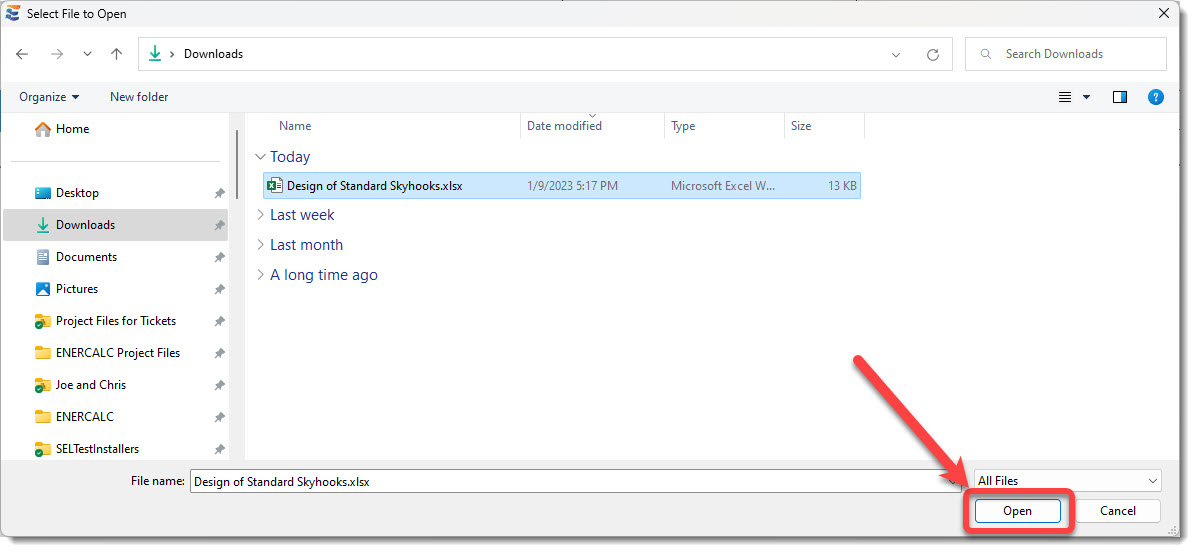
The ENERCALC SEL screen will appear as shown below, and note that the view/preview/display of the External Item no longer occurs within the ENERCALC window. This is to be expected. The numbered features are described below the image.
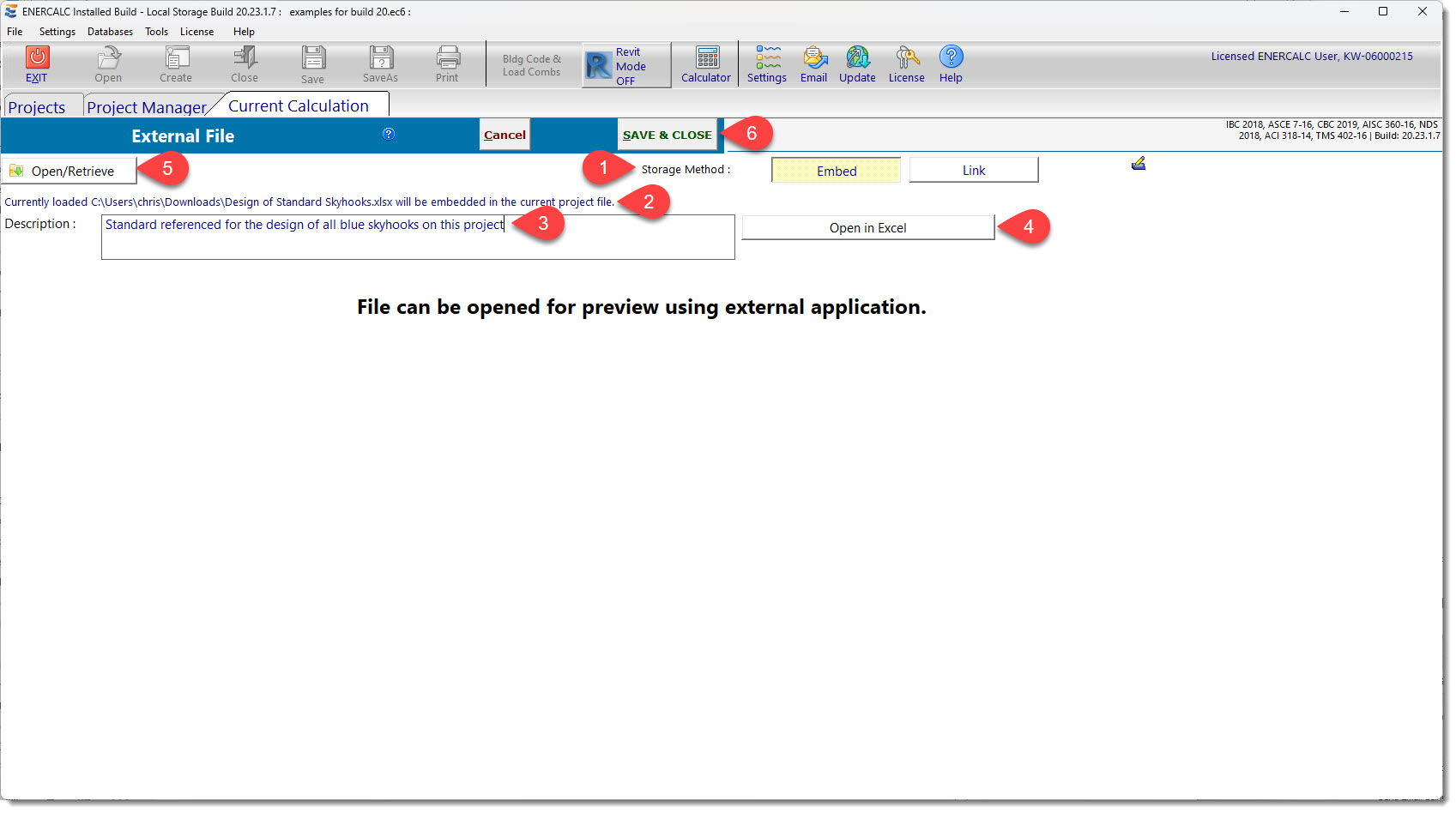
1: Storage Method: Indicates the current storage method, and allows it to be modified. If an Embedded item is changed to Linked, the program will report the name and location of the resulting file.
2: External Item Location: For Embedded items, this indicates the original name and location of the item, and verifies that it is embedded in the Project File. For Linked items, this indicated the file name and location of the item
3: Description: The user can enter a description to more easily identify the item. The Description will be shown in the Project Manager and will be prepended by either "Linked" or "Embedded" for reference.
4: Open in [native application]: Button allows the External Item to be opened in its native application.
5: Open/Retrieve: Allows a different file to be selected for the current External Item.
6: Save & Close: Saves changes to the Description or Storage Method. (Any changes to the External Item can be saved when the item is open in its native application.
After Save & Close is clicked, the Project Manager will display the item like this: