The 3D tab in most modules offer a 3D rendering of the element in the current calculation:
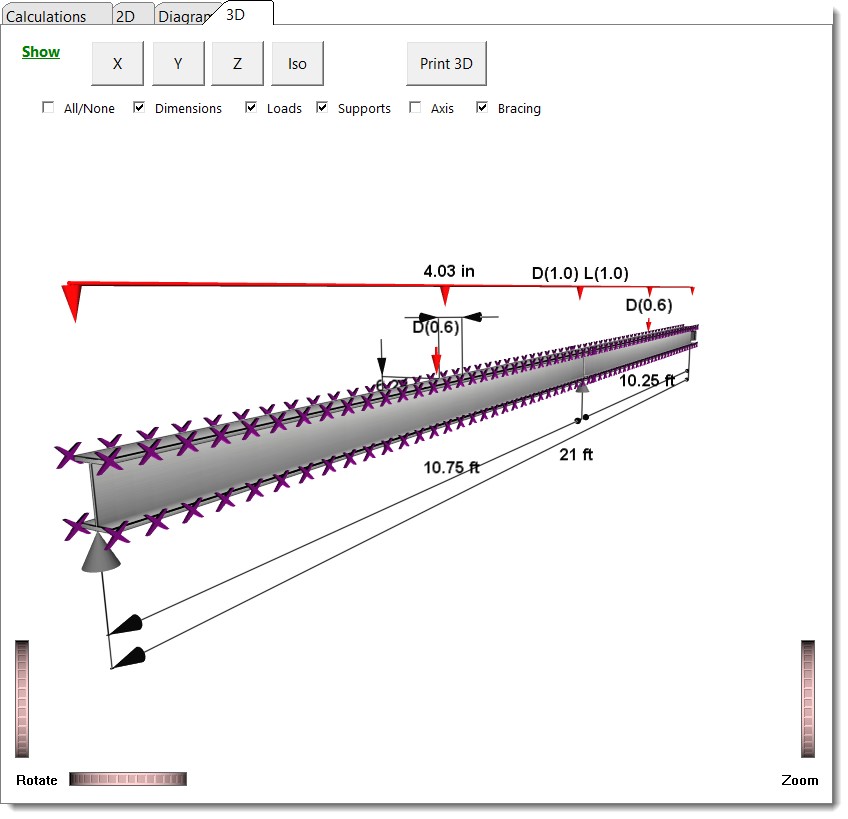
Each calculation offers "Show" options that are specific to the type of element being displayed. Note that some of the show options will cause some renderings to switch into a semi-transparent mode for clarity. For example, when viewing the rendering for a General Footing, the rendering will automatically switch to semi-transparent mode when the display of rebar is turned on.
The X/Y/Z/Iso buttons allow the rendering to quickly be snapped to specific view angles. Rotate and Zoom controls make it easy to adjust the view, but note that the rendering can also be manipulated by clicking and dragging with the left mouse button to rotate or with the middle mouse button to pan.
The Enlarge/Reduce button toggles between a large and small display window for the rendering.
The Print button allows the 3D rendering to be printed to PDF or paper.
If you experience any issues with viewing the 3D renderings, type Run in the Windows search box and then enter sysdm.cpl and press enter. Select the Advanced Tab. In the Performance category click Settings. Select "Adjust for best performance" and make sure Enable Peek is checked. Do not allow Windows to choose for you.