Updating SEL using SCCM, MECM, Intune, or similar unattended / automated system management tools can be performed by adding /S /Q to the command line when the installer is executed. If the installer returns a non-zero errorlevel (DOS/Windows environment variable), a problem occurred and this should be investigated by running the installer manually.
Download the updater from: https://install.enercalc.com/EC20_update/EC20_UPDATE.EXE
Example: ECSEL20_UPDATE.EXE /S /Q
This command also supports the use of three additional parameters:
/V cmdline_UserDataFolder
Example: /V cmdline_UserDataFolder "C:\Users\chris\Documents\ENERCALC Project Files"
This parameter provides a way to change the following highlighted value accessed by Settings > File Locations:
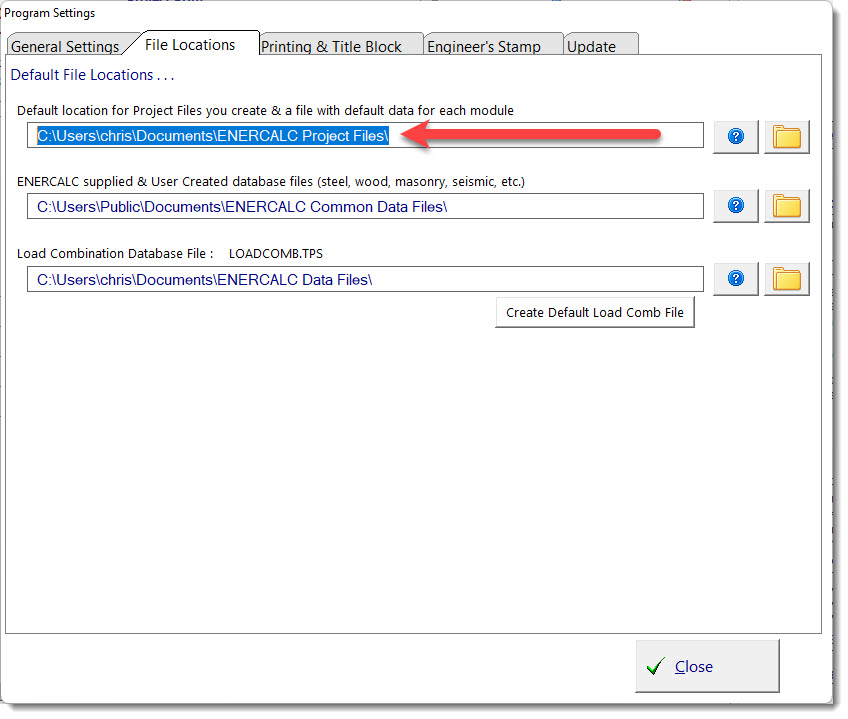
/V cmdline_DatabaseInstallFolder
Example: /V cmdline_DatabaseInstallFolder "C:\Users\Public\Documents\ENERCALC Common Data Files"
This variable is usually not needed unless you are running the installer as SYSTEM, or similar. That said, it doesn’t “hurt” to add this variable. If you do not use this variable, the installer will use CSIDL_COMMON_APPDATA to identify the folder to use, and then it will append “\ENERCALC Common Data Files” to that folder name.
This parameter provides a way to change the following highlighted value accessed by Settings > File Locations:
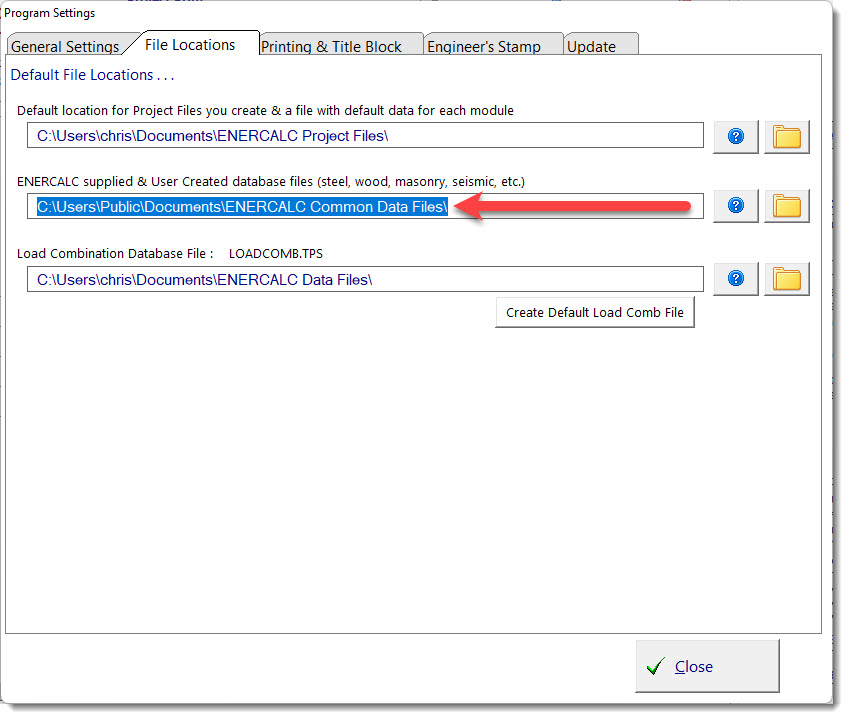
/V cmdline_commonappdata
Example: /V cmdline_commonappdata "C:\ProgramData"
This parameter is only needed when running as SYSTEM results in a check to retrieve the folder for CSIDL_COMMON_APPDATA and that check returns no information or invalid information. Typically on recent Windows 10 and Windows 11 systems, the value to use is C:\ProgramData