Create (or Modify) > Member Properties > Materials prompts you with the following dialog.
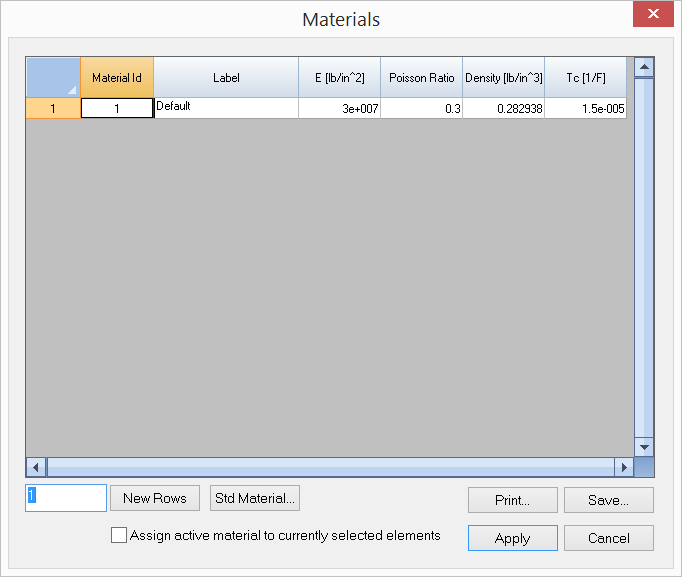
It allows you to define and/or assign materials to selected elements in the model. An ID is assigned automatically to each material by the program and may not be changed. You may assign a label with 127 maximum characters to each material for easy identification. The material properties include:
•Young’s modulus (E),
•Poisson ratio (0 ≤ ν < 0.5),
•Weight density,
•Temperature coefficients.
The shear modulus (G) is calculated automatically.
These material properties are used in the structural analysis of the model. Material properties related to design may be set from design ribbons. For example, concrete strength f'c and reinforcement strengths fy and fys may be defined from Design > RC Materials.
You may add standard steel and concrete materials by clicking the “Std Materials” button. A standard material label starts with “Steel” or “Concrete”.
You may add one or more materials by clicking the “New Rows” button. You may also print all materials in the list by clicking the “Print” button. The “Assign active material to currently selected elements” checkbox may be used to assign the active material to selected elements. The active material refers to the one that currently has focus in the list in the dialog. In order for material assignments to take place, members, shells or bricks must be selected beforehand.
A more flexible way to assign material and other properties to entities is to use Modify > Member Properties or Modify > Shell Properties command, which allows you to continuously assign one or more properties to entities.
The program always has a default material labeled “Default”. You may not delete this material or change its label. You may, however, change its properties.